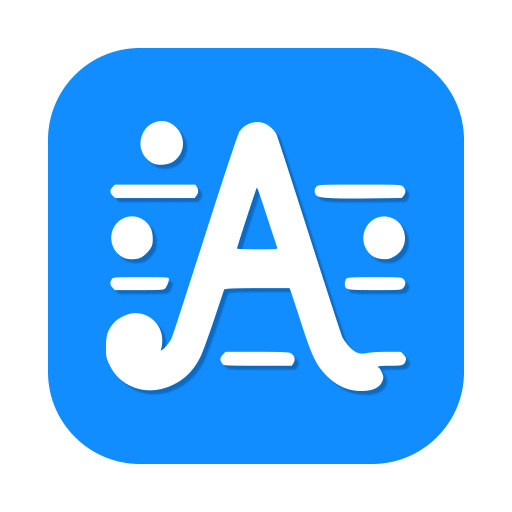Quick Start
This guide provides essential steps to get started with ApiTune.
Install Certificates
Why Should I Install a Certificate?
Installing the ApiTune root certificate is necessary for inspecting and modifying HTTPS traffic, as it allows ApiTune to securely decrypt and analyze encrypted communications between your applications and servers.
TIP
ApiTune implements a secure certificate management system that generates unique CA certificates per user with randomized keys, ensuring maximum security and preventing third-party exploitation.
Desktop Installation
To enable HTTPS inspection on your desktop system, simply activate the certificate through the application:
- Click the Trust ApiTune CA button in the application interface
- Follow the system security prompts to authorize the installation
- Certificate will be automatically configured in your system's trust store

Mobile Device Configuration
For mobile application analysis, follow these steps to configure the CA certificate:
Configure your mobile device's proxy settings:
Access the certificate installation interface by scanning the QR code in the header bar:
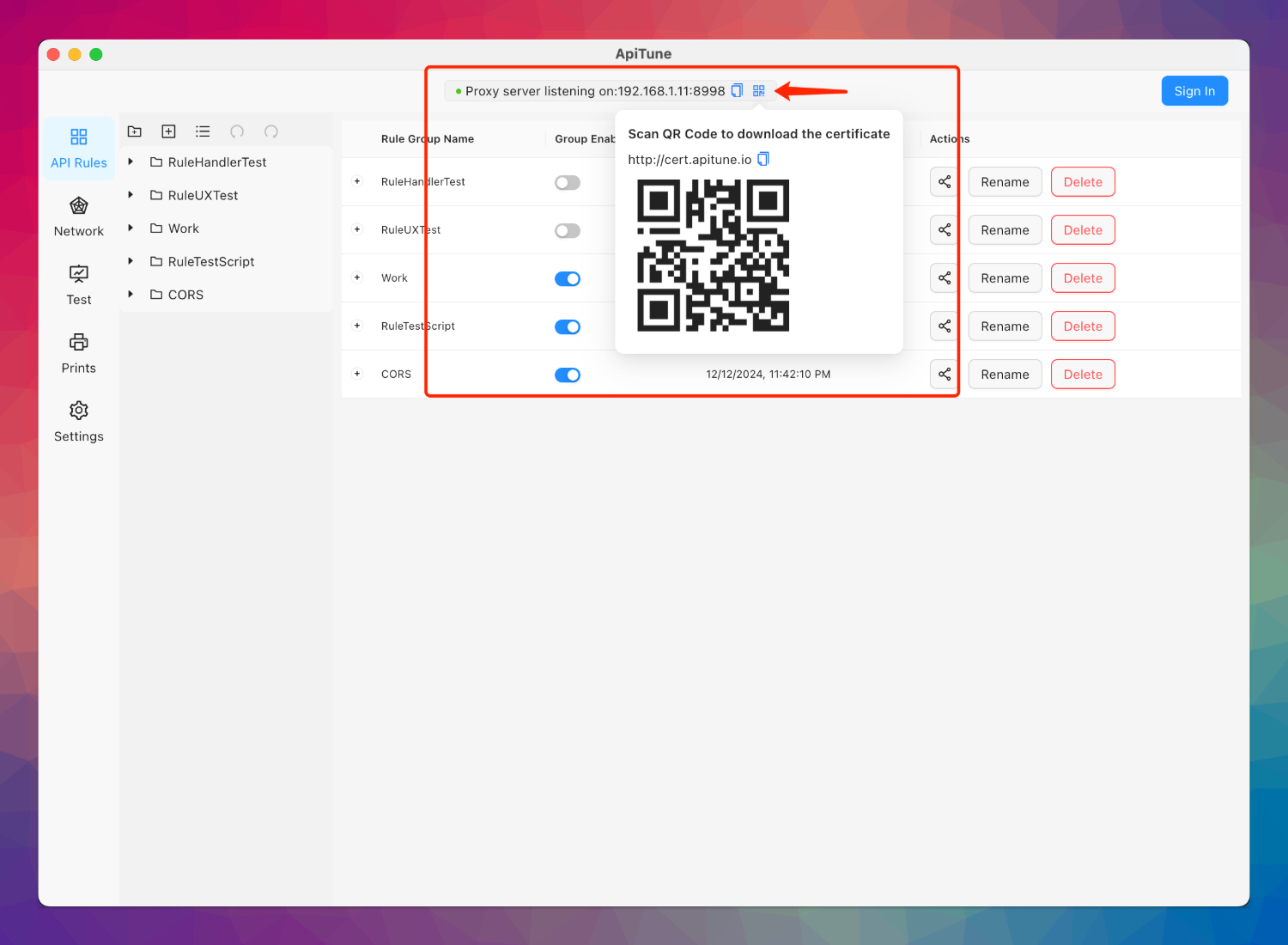
Install the CA certificate through your mobile browser when prompted:
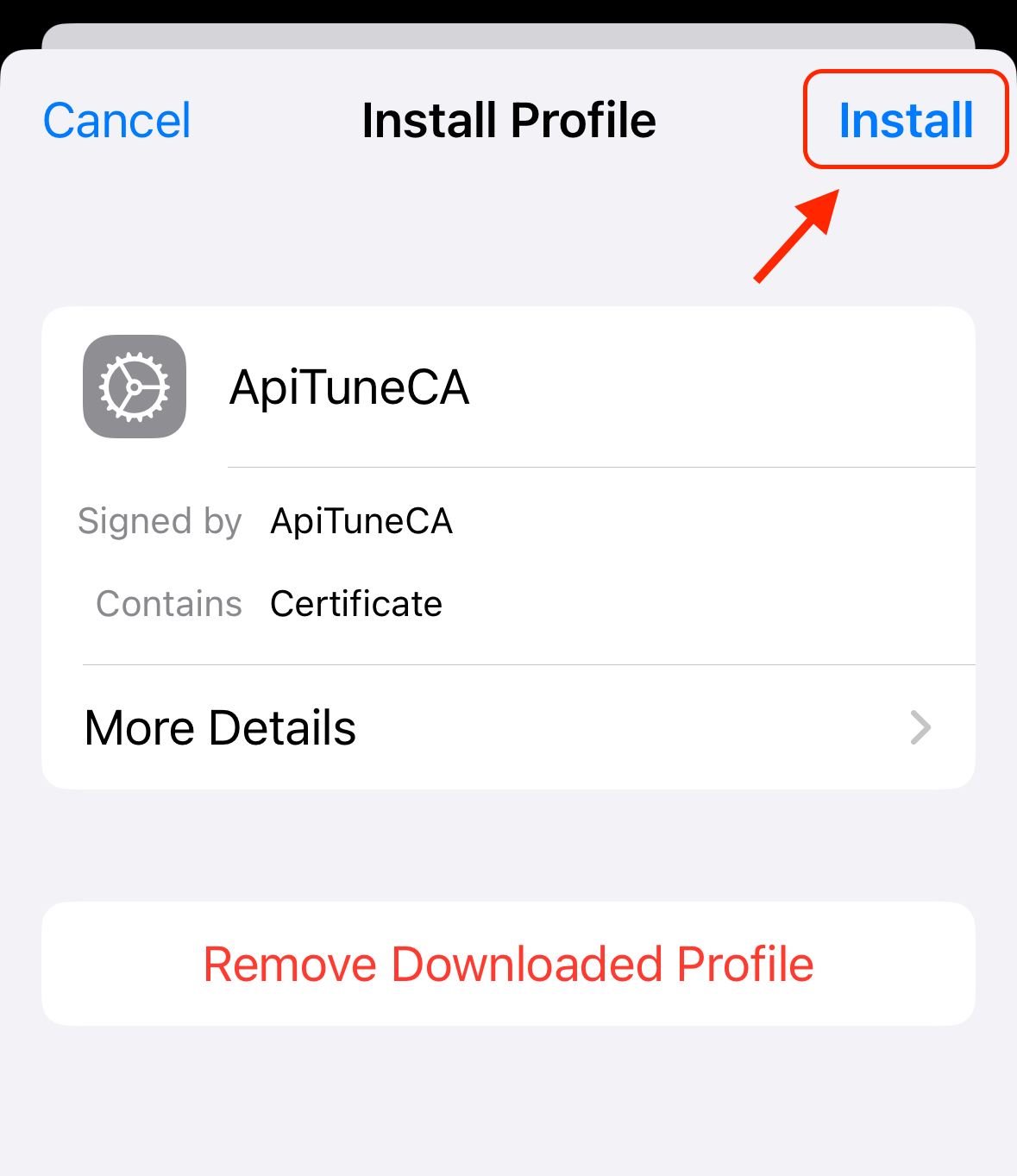
Enable certificate trust settings:
- Access your device's Settings application
- Navigate to General > About > Certificate Trust Settings
- Enable trust for ApiTune CA certificate
TIP
For detailed certificate installation procedures, consult our comprehensive SSL certificate guide.
Create New Rule
- Select the API Rules tab in the sidebar
- Click the Add Rule button
- Config the rule details
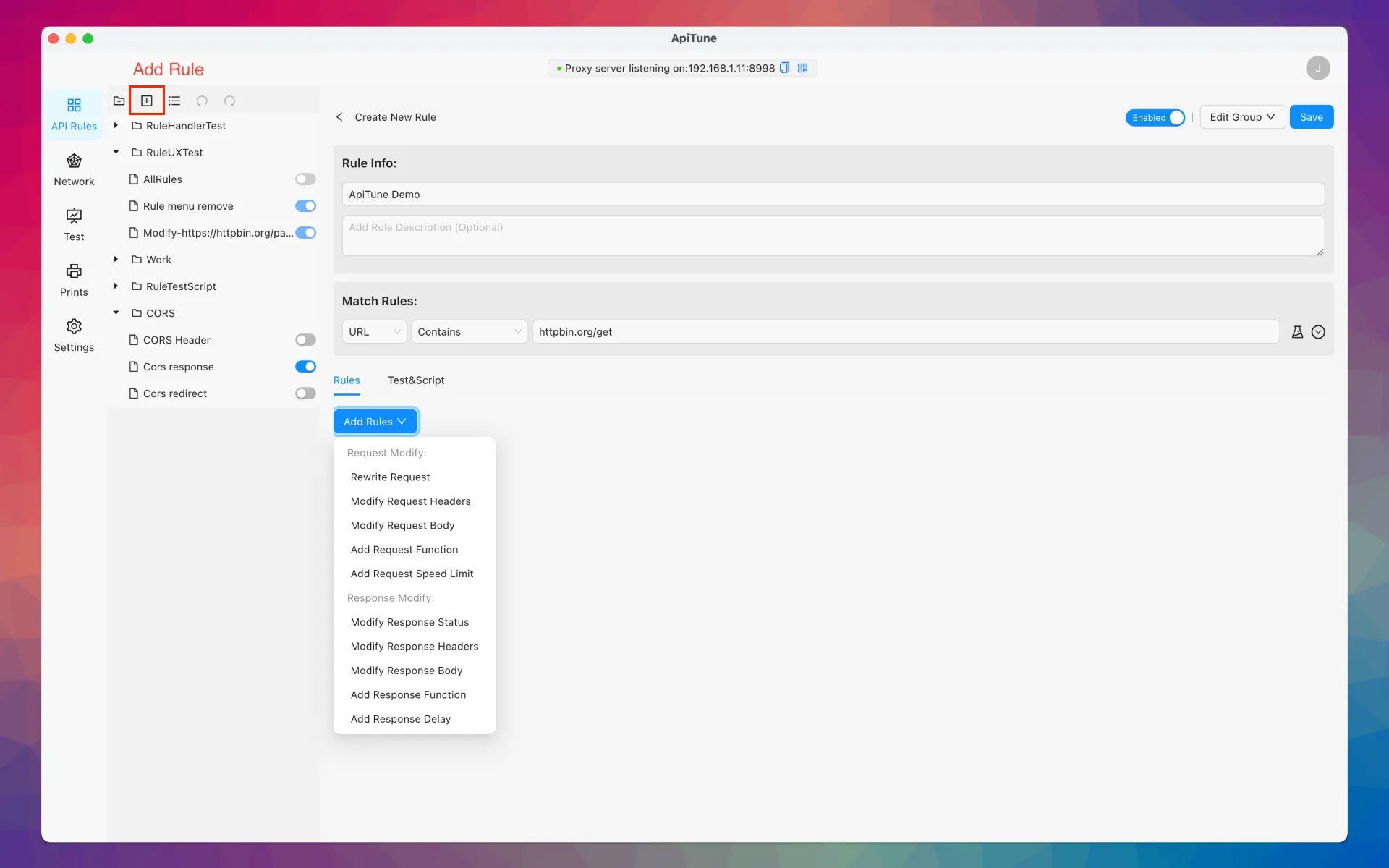
Check Request Network
- Click the Network tab in the sidebar
- Select one row to check your request network details
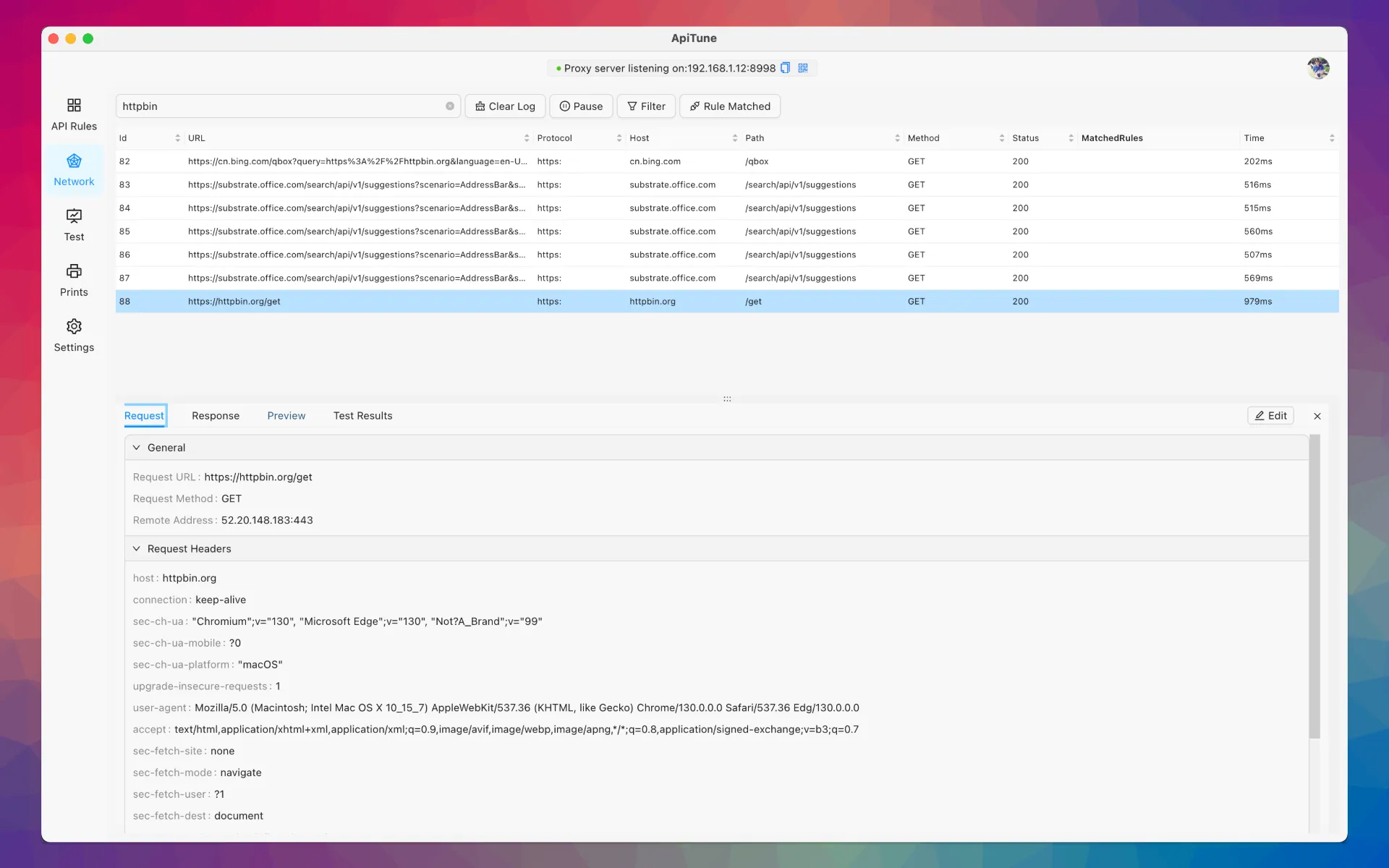
Next Steps
Explore advanced features: